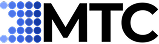If you’ve worked with Dynamics 365 for any length of time, you’ve probably run into this:
You want to add a photo—maybe a customer headshot, a product image, or a quick field photo—but the platform doesn’t make it very straightforward. It’s either buried under notes or involves extra clicks, and if you want to use your webcam, forget it.
That’s exactly why we built the CRM Picture Add-On. It’s small, simple, and solves a real problem: making pictures part of your CRM workflow instead of an afterthought.
Why We Made This
We kept hearing the same thing from users:
- “Can I just take a photo directly in CRM?”
- “Why can’t I set profile pictures easily?”
- “Do I really have to upload one file at a time?”
So we decided to fix it. The result is an add-on that does one thing really well: it lets you add, view, and manage images right inside Dynamics 365 without jumping between tools.
What You Can Do With It
- Upload from your device – Choose multiple images in one go using the browse button.
- Capture directly from webcam – Perfect for quick photos during on-site visits.
- Set profile pictures – Pick any uploaded image and mark it as the main profile picture.
- Download or delete – Manage images with a single click when you need to clean up or share.
- Works with both system and custom entities – Accounts, Contacts, or your own tables.
- Fully mobile-ready – The same features work whether you’re on desktop or phone.
- Files are saved as Notes on the record, so they stay secure and show up in the Timeline.
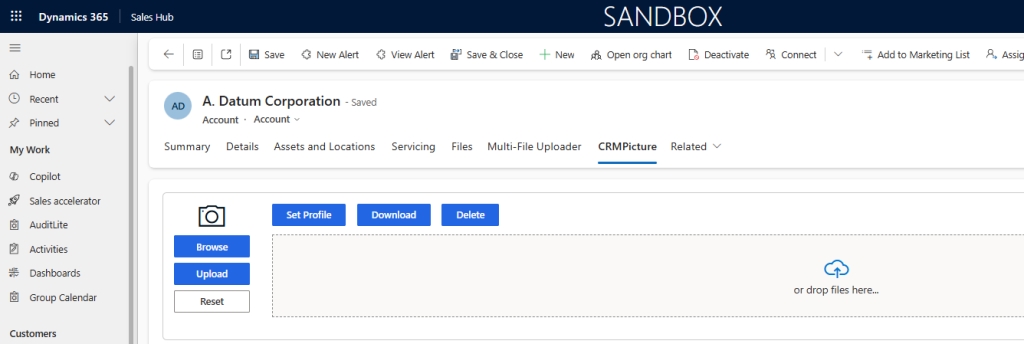
How It Feels to Use
When you open a record—say, an Account—you’ll see a CRM Picture tab. From there, it’s straightforward:
- Click Browse to upload from your computer or tap the camera icon to use your webcam.
- See the image in a preview grid before committing.
- Mark it as a profile picture if you want it front and center.
- Need to download or delete later? Select the image and click the option you want.
No extra menus, no complicated steps. It just works.
Where Do the Images Go?
Every image you add is stored as a Note (annotation) linked to the record. That means:
- No separate storage setup to manage
- Security is handled through Dynamics itself
- Images appear in the Timeline and related notes, so they’re always easy to find
Who Is This For?
Honestly, almost anyone who uses Dynamics 365 daily. Sales teams love it for quick customer photos. Field service reps use it for site images. Healthcare teams use it for ID pictures. Anywhere you’re handling visuals, this add-on helps keep them organized and accessible.
Why It’s Different
Most image solutions for Dynamics are either too complex or too bare bones. Ours sits right in the middle: simple enough for everyday use, but flexible enough to work across web and mobile and on any entity you choose.
Want to Try It?
If you’ve been frustrated with how Dynamics handles pictures, this might be the small change that makes your daily workflow smoother. We can help with setup or give you a quick look at how it works in your own environment.
👉 Reach out to us and we’ll get you started – salesteam@mtccrm.com